Guide to Microsoft Security Alert Email: Stay Protected in 2025
Learn how to identify genuine microsoft security alert email messages in 2025, spot scams, verify suspicious alerts, and secure your account with expert tips.
Have you ever received a suspicious email in your inbox, claiming to be a microsoft security alert email? With phishing tactics becoming more sophisticated each year, even seasoned users can find it challenging to distinguish real alerts from clever scams.
In 2024, 85% of users reported receiving at least one security alert, highlighting the growing need for vigilance. This comprehensive guide will empower you to recognize authentic messages, spot the latest scams, verify suspicious emails, and take immediate steps to protect your data and identity.
By following the actionable advice and expert tips in this guide, you can confidently safeguard your Microsoft account throughout 2025 and beyond.
Understanding Microsoft Security Alert Emails
Receiving a microsoft security alert email can be alarming, but understanding its purpose is the first step to protecting your digital identity. These alerts are a key frontline defense, notifying you of potential threats and unauthorized activity before damage occurs.
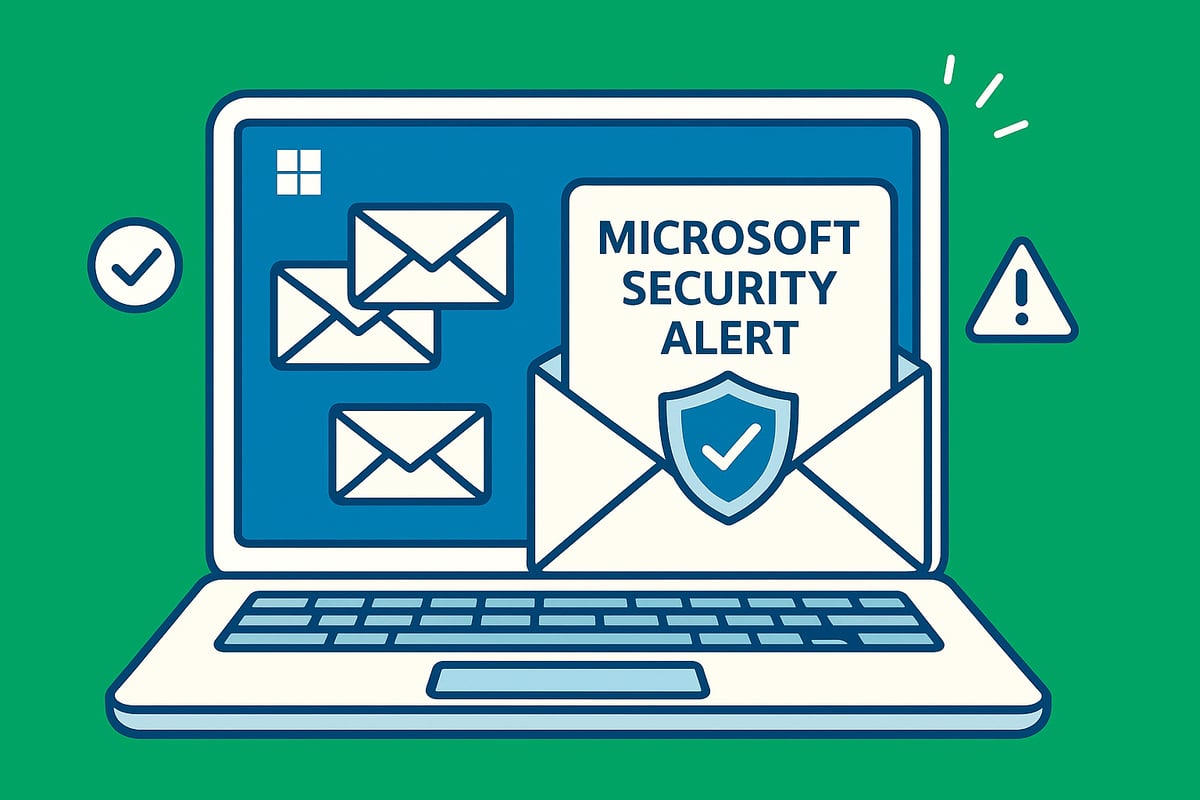
What Are Microsoft Security Alert Emails?
A microsoft security alert email is an official notification sent by Microsoft to warn you about suspicious activity on your account. Common triggers include unfamiliar sign-in attempts, password changes, access from new devices, or unusual account behaviors.
These emails typically come from trusted domains like @accountprotection.microsoft.com. The content includes details about the event, location, and instructions for securing your account if the activity was not you.
Microsoft uses these alerts to help millions of users prevent unauthorized access and data breaches. For guidance on how to recognize and respond to these alerts, you can refer to Protect yourself from phishing.
A real microsoft security alert email will never ask for your password or personal information directly in the message. Instead, it will guide you to log in securely and review your account activity.
Types of Security Alerts You May Receive
You might encounter several types of microsoft security alert email notifications, including:
-
Unauthorized sign-in attempts from unknown locations.
-
Password reset requests or changes.
-
Security policy updates or changes on your account.
-
Alerts about new devices accessing your account.
-
Two-factor authentication prompts or account recovery attempts.
Scammers often mimic these genuine notifications. For example, a real subject line might read, "Unusual sign-in activity detected," while a fake one could say, "Immediate action required: Account suspended."
It is crucial to compare the email's language, sender, and formatting to spot the difference. Scammers closely imitate these alerts to trick users into revealing credentials.
Why Are These Alerts Targeted by Scammers?
A microsoft security alert email is a prime target for scammers because Microsoft accounts hold valuable business and personal data. Attackers exploit the urgency and authority of these messages to create fear and prompt hasty actions.
Phishing and Business Email Compromise (BEC) attacks are on the rise, as Outlook remains one of the world's top email services. Scammers leverage Microsoft’s trusted brand to send convincing fake alerts.
For example, a user who received a scam alert, clicked a malicious link, and entered their credentials experienced a full account takeover. This demonstrates the importance of scrutinizing every microsoft security alert email for authenticity.
The 2025 Threat Landscape: What’s New?
In 2025, the microsoft security alert email scam landscape is evolving rapidly. Cybercriminals now use AI to generate highly convincing fake alerts, making detection more challenging.
Attacks have become more frequent, especially with the shift to remote and hybrid work environments. Over 60 percent of phishing emails now impersonate major technology brands, making vigilance critical.
New scam formats have emerged, including QR code phishing and emails with deepfake Microsoft logos. Staying informed about the latest threat trends helps you recognize and avoid these evolving dangers in every microsoft security alert email you receive.
How to Identify Genuine Microsoft Security Alert Emails
Staying safe in 2025 means knowing how to spot a real microsoft security alert email. Attackers now use advanced tactics to trick users, so it is crucial to recognize what legitimate alerts look like. This section guides you through key indicators, visual cues, safe inspection steps, and the most common red flags.
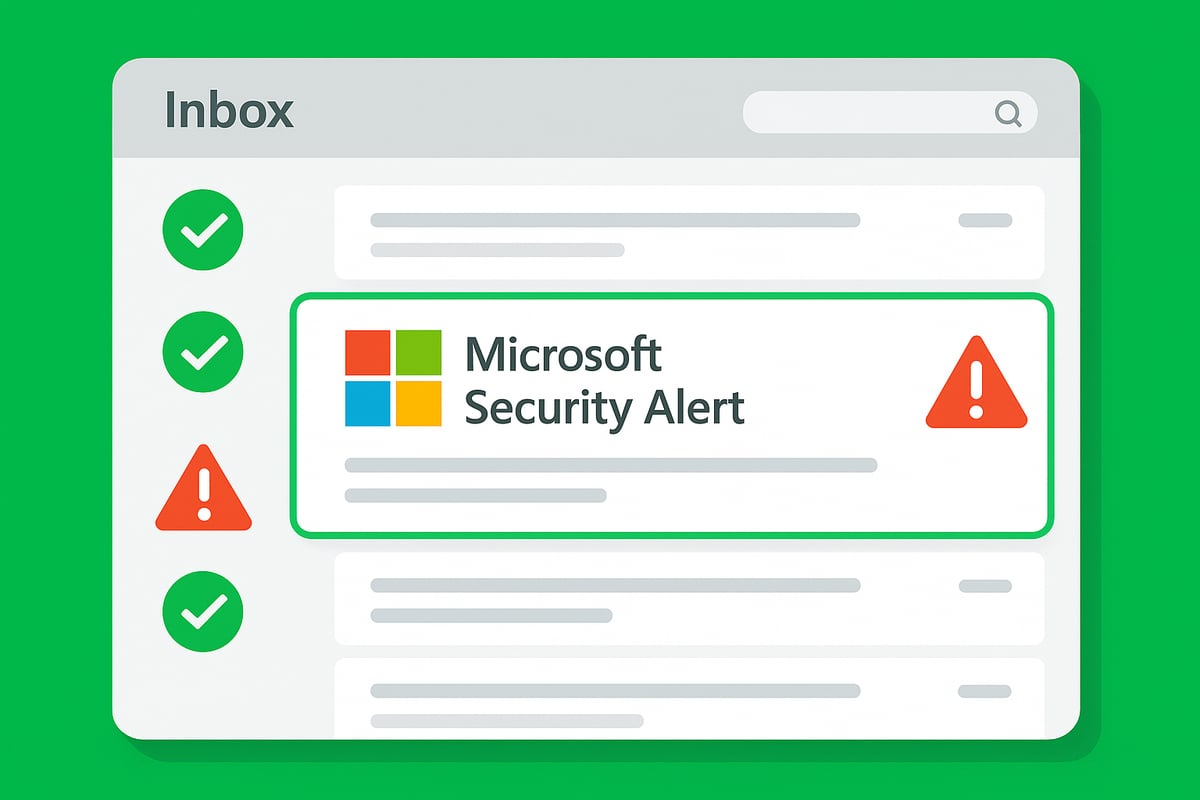
Key Indicators of Authentic Microsoft Emails
A genuine microsoft security alert email will always come from an official Microsoft domain, such as @accountprotection.microsoft.com. Look for your name in the greeting, as Microsoft personalizes most alerts. The formatting should be consistent and professional, with no strange fonts or mismatched colors.
You will not find unexpected attachments in a real alert. Instead, Microsoft provides clear details about the activity that triggered the alert, such as a sign-in from a new device. For example, a real security alert might read:
“We detected a sign-in from a new device. If this was you, no action is needed.”
Microsoft uses these alerts to help millions of users prevent unauthorized access. Remember, these emails are your first line of defense, but scammers often try to mimic them.
Visual and Textual Cues to Watch For
When reviewing a microsoft security alert email, examine the logo, layout, and language. Genuine emails use Microsoft’s official logo, consistent branding, and a formal tone. The message will be clear and free of spelling or grammar mistakes.
Fake emails often contain awkward phrasing, generic greetings, or formatting errors. Be wary of urgent threats, such as “Your account will be locked immediately.” Scammers now use AI to craft more convincing messages, making it harder to spot the difference. According to AI-powered phishing attacks surge in effectiveness, people fall for AI-generated phishing emails far more often than traditional ones.
Compare the wording:
| Feature | Real Email Example | Scam Email Example |
|---|---|---|
| Greeting | “Hello, John,” | “Dear User,” |
| Language | Formal, concise | Awkward, urgent |
| Formatting | Consistent, branded | Inconsistent, errors |
How to Safely Inspect Links and Attachments
Before clicking anything in a microsoft security alert email, hover your mouse over hyperlinks to preview the destination URL. It should end with microsoft.com or another official domain. Never click links in suspicious emails, as scammers often use lookalike domains to steal your credentials.
Microsoft rarely includes attachments in security alerts. If you see an unexpected file, treat it as a red flag. For example, a phishing email might contain a link that leads to a fake login page or a malicious attachment disguised as a security report.
Always use your email client’s built-in security tools to scan suspicious items. Links with misspelled or extra characters in the domain are a clear sign of a scam.
Microsoft’s Built-in Verification Features
Microsoft 365 Defender offers Spoof Intelligence, which helps identify and filter out suspicious emails. If an email comes from an unverified sender, your inbox may display a warning icon or flag the message as suspicious.
Official microsoft security alert email messages often include security tips at the bottom, reminding you to never share your password. Microsoft’s built-in features catch most phishing attempts, but some sophisticated scams can slip through.
Check for these built-in signals:
-
Warning icons next to the sender’s name
-
Banner messages alerting you to potential phishing
-
Security advice included in the email footer
Use these features in combination with manual checks for the best protection.
Common Red Flags in Scam Emails
Watch for urgent calls to action in any microsoft security alert email, such as “Immediate action required” or “Verify your account now.” Scammers often request your password or sensitive information, which Microsoft will never do by email.
Generic greetings like “Dear User” instead of your name, or sender addresses with odd spellings (e.g., @micros0ft-support.com), are clear warning signs. If you receive an email demanding a password reset via a suspicious link, treat it with caution.
Data shows that 70% of scam emails use urgency to trick recipients. By staying alert to these red flags, you can avoid falling victim to common phishing tactics.
Most Common Microsoft Security Alert Email Scams in 2025
Cybercriminals are refining their tactics to exploit users through increasingly sophisticated microsoft security alert email scams. Recognizing these common threats is essential for protecting your account and sensitive data in 2025.
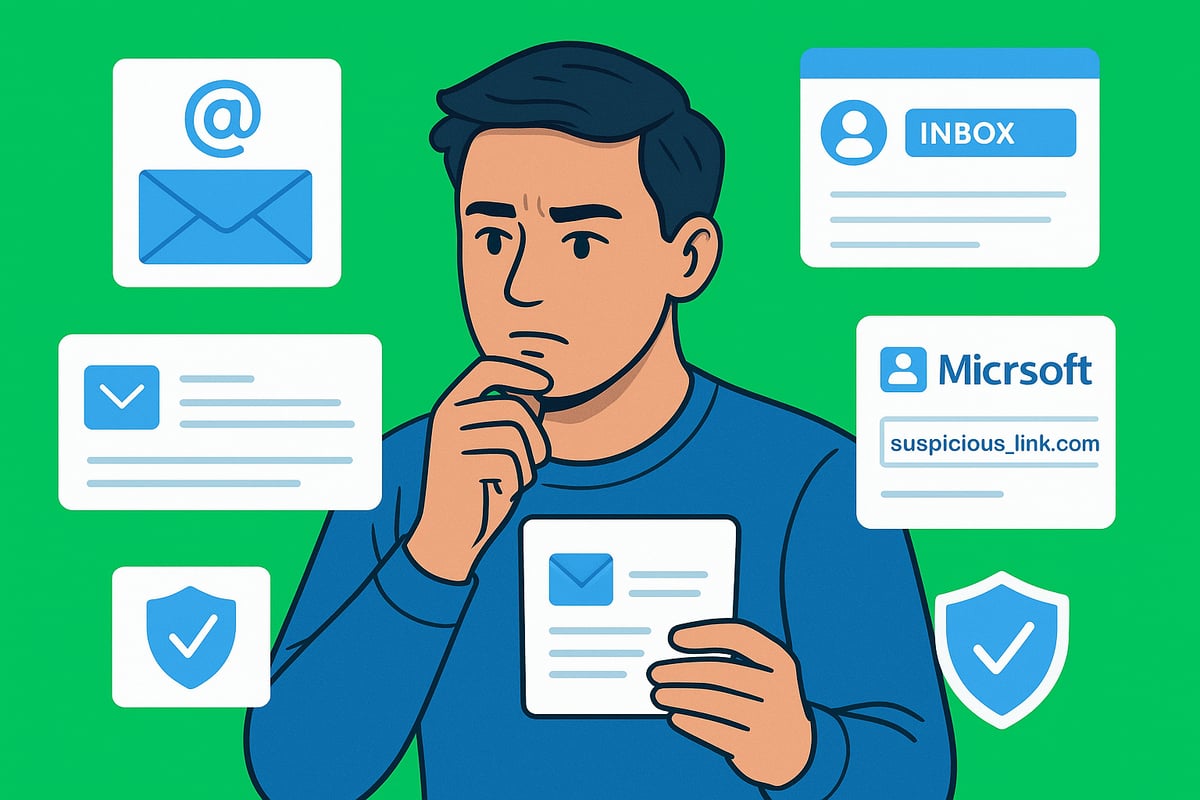
Phishing and Credential Harvesting Attacks
Phishing remains the leading tactic targeting microsoft security alert email recipients. Attackers craft emails that convincingly mimic Microsoft branding, urging users to verify suspicious activity or reset their passwords. These messages often contain links to fraudulent login pages designed to steal credentials.
For example, a user may receive an email claiming, "Unrecognized sign-in attempt detected—verify your account now." The link directs to a site resembling the real Microsoft login but captures your username and password.
Key warning signs include:
-
Urgent requests to click a link or provide information
-
Slight misspellings in sender addresses or URLs
-
Generic greetings instead of your real name
Falling for such a scam can lead to full account takeover and data loss.
Malware and Spyware via Fake Alerts
Some microsoft security alert email scams deliver malicious attachments or links disguised as security reports or verification documents. Opening these files can install malware, spyware, or ransomware on your device, putting both personal and organizational data at risk.
Common tactics include:
-
Attachments labeled as "Security Report" or "Account Verification"
-
Links to download supposed "security tools"
-
Promises to fix urgent security issues
Microsoft rarely includes attachments in real security alerts. Treat any unexpected file or download link as highly suspicious. Use your email client’s scanning tools to check questionable attachments before interacting with them.
Business Email Compromise (BEC) and Account Takeover
Targeted microsoft security alert email scams now focus on businesses and executives. Attackers send messages that appear to come from IT departments or administrators, requesting immediate action to address alleged security threats.
A typical example is a fake admin alert stating, "Your account will be deactivated unless you confirm recent changes." These scams can result in unauthorized fund transfers or data leaks if employees provide credentials or follow the attacker’s instructions.
To defend against BEC, organizations need layered security, regular staff training, and strict verification protocols for all security-related requests.
Remote Work and Hybrid Threats
The rise of remote work in 2025 has expanded the attack surface for microsoft security alert email scams. Employees often access corporate accounts from home networks, which may lack enterprise-level protection.
Scammers exploit this by sending fake security alerts targeting remote workers. These emails may prompt users to "verify device access" or "update login credentials" through malicious links.
Organizations can reduce risk by:
-
Educating staff about these scams
-
Enforcing multi-factor authentication for remote access
-
Implementing strict device and network policies
Proactive training and policy enforcement are essential for staying ahead of evolving threats.
Real-World Examples and Statistics
Recent incidents highlight just how widespread microsoft security alert email scams have become. In 2024, 85% of users received at least one security alert, with many falling victim to sophisticated phishing campaigns. For instance, a well-crafted fake alert led to a successful account compromise at a midsize business, resulting in significant data loss.
The scale of these attacks is significant. As reported in Microsoft seizes 340 phishing websites, Microsoft recently dismantled a massive phishing operation targeting its users. These real-world actions underscore the importance of vigilance and ongoing education.
| Scam Type | Main Risk | Common Tactic |
|---|---|---|
| Phishing | Credential theft | Fake login pages |
| Malware | Device compromise | Malicious attachments |
| BEC | Financial loss | Impersonated admin alerts |
Staying updated on these trends and learning from real incidents is crucial for defense.
Step-by-Step Guide: Verifying and Responding to Security Alert Emails
Receiving a microsoft security alert email can be alarming. Knowing how to respond calmly and correctly is crucial for protecting your account and personal data. Follow this structured guide to ensure you handle these situations safely and effectively.
Step 1: Pause and Assess the Email
When you receive a microsoft security alert email, resist the urge to act immediately. Scammers often rely on urgency to trick users into making impulsive decisions.
Take a moment to breathe and carefully examine the email’s content. Ask yourself: Does anything feel off or unexpected? Is the timing suspicious? If you weren’t trying to sign in or change your password, be especially cautious.
-
Look for signs of phishing, such as urgent demands or unfamiliar sender addresses.
-
Consider if the alert matches recent activity on your Microsoft account.
By pausing, you give yourself time to spot red flags before taking any action.
Step 2: Verify the Sender and Email Content
Always check the sender’s address in a microsoft security alert email. Genuine alerts will come from official domains like @accountprotection.microsoft.com.
Compare the message with previous legitimate emails you have received from Microsoft. Look for subtle changes, such as extra characters or numbers in the sender’s address.
-
Example of a scam sender:
security-alert@micr0soft-support.com -
Official sender:
security-noreply@accountprotection.microsoft.com
Scammers may use lookalike domains or generic greetings. If the tone or formatting seems inconsistent, it is best to be skeptical.
Step 3: Inspect Links and Attachments Without Clicking
Before clicking anything in a microsoft security alert email, hover your mouse over all links to preview their destination. Legitimate Microsoft links will end with microsoft.com. Never download attachments from unexpected emails, as Microsoft rarely includes them in security alerts.
-
Red flag: Links leading to misspelled domains or odd-looking URLs.
-
Attachments labeled as "security reports" or "urgent files" are likely scams.
For enhanced protection, consider using AI-powered email security solutions that automatically scan links and attachments, flagging suspicious content before you interact with it.
Step 4: Log In Directly to Your Microsoft Account
Instead of using links in a microsoft security alert email, open your browser and go directly to the official Microsoft website. Log in to your account and check for any recent activity or security notifications.
If the alert you received does not appear in your account dashboard, it is likely a phishing attempt. This direct approach is the safest way to verify if the email is genuine.
-
Go to
https://account.microsoft.comand review your security settings. -
Look for recent sign-ins or password change requests.
Step 5: Take Immediate Protective Actions if Threat Confirmed
If you confirm that the microsoft security alert email indicates a real threat, act quickly. Change your password using a strong, unique combination. Enable or review multi-factor authentication (MFA) for added security.
-
Remove any unfamiliar devices or sessions from your account.
-
Update your recovery email and phone number if needed.
Taking these steps immediately can prevent further unauthorized access and minimize potential damage to your digital identity.
Step 6: Report Suspicious Emails to Microsoft
If you identify a microsoft security alert email as a scam, report it using Microsoft’s official tools. Forward the suspicious email to reportphishing@microsoft.com or use the built-in reporting feature in Outlook.
-
Reporting helps Microsoft improve their detection of new threats.
-
Your actions may protect other users from falling victim to similar scams.
Stay vigilant. By reporting phishing attempts, you contribute to a safer online environment for everyone.
Best Practices for Microsoft Account Security in 2025
Safeguarding your Microsoft account requires a multi-layered approach. With the rise of sophisticated threats, following these essential best practices is your strongest defense. Every microsoft security alert email should prompt you to review and reinforce your security habits.
Keep Strong, Unique Passwords
A robust password is your first line of defense against unauthorized access. Microsoft recommends passwords with 12–16 characters, combining uppercase, lowercase, numbers, and symbols. Avoid using personal information or common words.
-
Use a unique password for each account.
-
Change your password immediately if you receive a microsoft security alert email about suspicious activity.
-
Password managers can help you generate and store complex passwords safely.
Here’s a quick checklist for a strong password:
| Element | Requirement |
|---|---|
| Length | 12–16 characters |
| Variety | Mix of types |
| Uniqueness | Not reused |
Adopting these habits greatly reduces the risk of brute-force attacks.
Enable Multi-Factor Authentication (MFA/2FA)
Adding MFA or 2FA provides a crucial extra layer of security. Even if your password is compromised, attackers cannot access your account without the second verification step.
-
Use authentication apps for added security.
-
Set up SMS or email codes as backup.
-
If a microsoft security alert email warns of a login attempt, MFA can stop unauthorized access.
Getting started with advanced protection is simple; resources like How to get started with Ṣọ Email Security can guide you through integrating AI-powered safeguards for your Microsoft account.
Regularly Monitor Account Activity
Frequent monitoring helps you catch suspicious activity before it escalates. Microsoft provides built-in tools to review recent logins, device access, and security changes.
-
Check your account’s sign-in history weekly.
-
Investigate any unfamiliar devices or locations.
-
Respond promptly to any microsoft security alert email highlighting unusual activity.
By proactively monitoring, you can detect and address threats early, minimizing potential damage.
Update Devices and Security Settings Frequently
Outdated software is a common entry point for attackers. Regularly updating your devices and security settings is essential for staying protected.
-
Enable automatic updates for your operating system and applications.
-
Review your Microsoft account security settings every quarter.
-
After receiving any microsoft security alert email, confirm your device is up to date.
Most breaches exploit known vulnerabilities, so timely updates are crucial for defense.
Stay Informed and Educated About New Threats
Cyber threats evolve constantly. Staying informed empowers you to respond effectively and avoid falling for the latest scams.
-
Participate in security webinars or training sessions.
-
Subscribe to Microsoft’s security updates and alerts.
-
Share knowledge with colleagues if a microsoft security alert email highlights a new attack method.
Education reduces risk significantly, making your vigilance a powerful tool in the fight against cybercrime.
Advanced Tools and Solutions for Enhanced Email Security
Protecting yourself from modern threats requires more than just vigilance. As attackers improve their tactics, you need advanced solutions to ensure every microsoft security alert email you receive is genuine and safe.
Microsoft’s Built-in Security Features
Microsoft provides integrated security tools to help you verify every microsoft security alert email. Defender for Office 365 automatically scans incoming messages, blocking known phishing attempts and malicious content. Spoof Intelligence detects when someone tries to impersonate trusted senders, while Safe Links rewrites URLs in emails to check for threats in real time.
For example, if a suspicious alert arrives, Defender may quarantine it before it reaches your inbox. These features are effective at stopping common scams, but attackers are always adapting. Built-in protections catch most threats, yet sophisticated phishing emails can sometimes slip through, so users must remain attentive.
Third-Party Email Security Solutions
Relying solely on Microsoft’s built-in tools may not be enough for every organization. Third-party solutions add another layer of defense against sophisticated threats, including advanced AI-driven detection, real-time scanning of links and attachments, and detailed reporting.
According to the 2025 Email Threat Intelligence Report, attackers are using more complex strategies to bypass standard filters in a microsoft security alert email. Small businesses, in particular, benefit from enhanced filtering and customizable settings. Combining Microsoft’s defenses with third-party tools creates a more robust security posture and helps block evolving phishing techniques.
Ṣọ Email Security: AI-Powered Protection for Individuals and Small Businesses
Ṣọ Email Security offers advanced, real-time protection designed specifically to stop threats hiding in a microsoft security alert email. It uses AI to analyze incoming messages, instantly flagging suspicious links, attachments, and sender details. Seamless integration with Outlook and Gmail makes it accessible for both individuals and small teams.
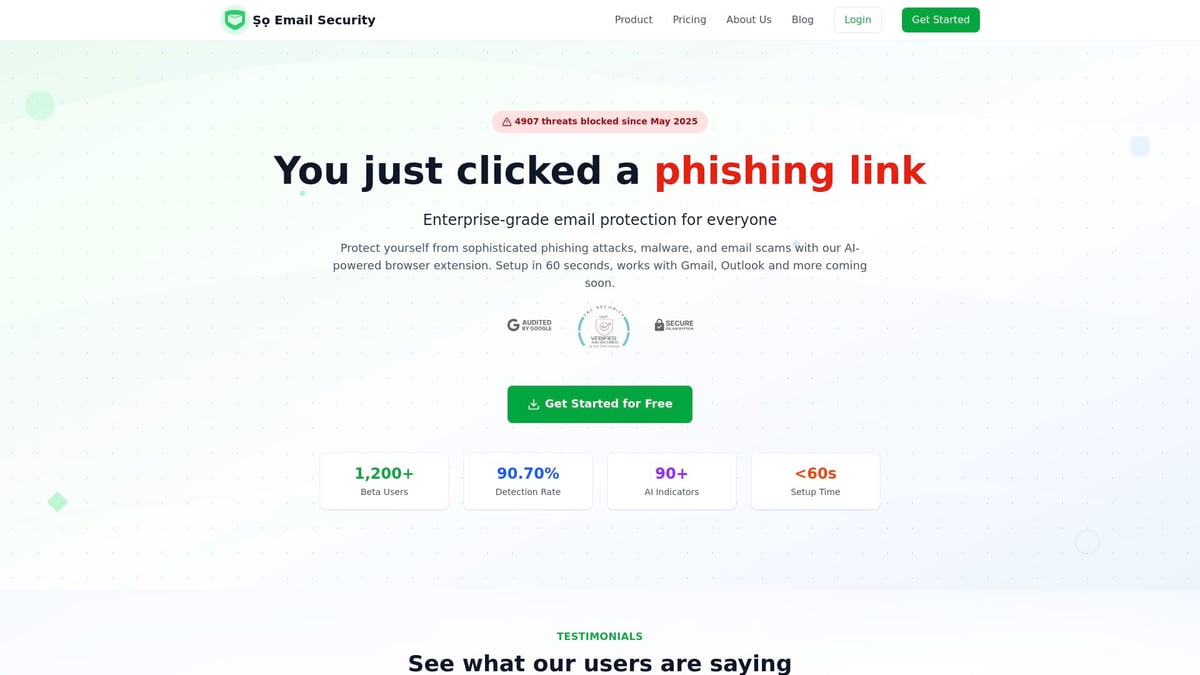
Unlike traditional solutions, Ṣọ provides enterprise-grade security without complexity. For more details on how Ṣọ defends against the latest email threats, visit About Ṣọ Email Security's threat detection. Users have reported catching fake Microsoft alerts before clicking, thanks to Ṣọ’s inline warnings and easy-to-understand alerts.
Organizational Training and Policy Enforcement
Even with technology, human awareness is critical. Regular training helps employees recognize suspicious microsoft security alert email attempts and respond appropriately. Simulated phishing campaigns boost vigilance and reinforce safe habits.
Best practices for organizations include:
-
Scheduling quarterly security awareness sessions
-
Running simulated phishing tests
-
Creating clear reporting procedures for suspicious emails
Studies show that trained employees are 60% less likely to fall for scams. Combining advanced tools with proactive training ensures your entire team is prepared for the latest threats.
Frequently Asked Questions About Microsoft Security Alert Emails
Have questions about the microsoft security alert email in your inbox? You are not alone. Below, we answer the most common concerns users have about these alerts, helping you stay informed and protected.
What should I do if I receive a Microsoft security alert email I wasn’t expecting?
If you receive a microsoft security alert email unexpectedly, remain calm and do not click on any links or download attachments. First, verify the sender address to ensure it matches official Microsoft domains, such as @accountprotection.microsoft.com.
Next, log in directly to your Microsoft account through the official website, not through links in the email. Check for any recent activity or security notifications. If you do not see a matching alert in your account, the email may be a phishing attempt. For example, many users received a suspicious alert in 2024 that was later confirmed as a scam.
Remember, receiving at least one unexpected microsoft security alert email per year is common. Always double-check before taking action.
How can I tell if a security alert email is legitimate?
To determine if a microsoft security alert email is genuine, look for these signs:
-
The sender uses an official Microsoft domain.
-
The email greets you by name, not with generic terms.
-
There are no urgent threats or demands for sensitive information.
-
No unexpected attachments are included.
Microsoft typically uses professional language and consistent branding. If you see mismatched sender addresses, poor formatting, or messages that try to scare you into acting quickly, proceed with caution. Use Microsoft’s built-in security indicators, such as warning banners or flagged messages, for further verification.
For example, a legitimate microsoft security alert email will always have a sender domain and content that aligns with your account activity.
What are the most common signs of a phishing scam related to Microsoft alerts?
Phishing scams involving the microsoft security alert email often rely on urgency and fear. Be cautious if you notice:
-
Subject lines that demand immediate action.
-
Generic greetings like “Dear User.”
-
Links that do not point to official Microsoft domains.
-
Requests for your password, credit card, or other sensitive information.
Data shows that 70 percent of phishing emails use urgency to trick recipients. For instance, a scam email may demand a password change via a suspicious link, hoping you will react without thinking. Always inspect links and hover over them to confirm their destination before clicking.
What steps can I take to enhance my account’s security after receiving an alert?
After receiving a microsoft security alert email, take these steps to boost your protection:
-
Change your password to a strong, unique one.
-
Enable multi-factor authentication (MFA) for an extra layer of security.
-
Review your recent account activity to spot unauthorized access.
-
Report the suspicious email using Microsoft’s official reporting tools.
If you discover an unfamiliar device or login, remove it immediately and secure your account. Acting quickly minimizes risk and potential damage. For those seeking even stronger defenses, you can join the waitlist for enhanced protection and gain early access to new tools that help prevent Microsoft alert email scams.
Timely action and proactive measures are essential for keeping your digital identity safe.